Notifications
Because TV users spend most of their time on immersive activities, sending notifications is not allowed on webOS TV. All types of notifications are reserved as system-related events.
There are two types of notifications:
- Toasts
- Alerts
Toasts
The purpose of toasts is to inform users, but without requiring action from users. Toasts appear as an overlay at the top right corner of the screen.
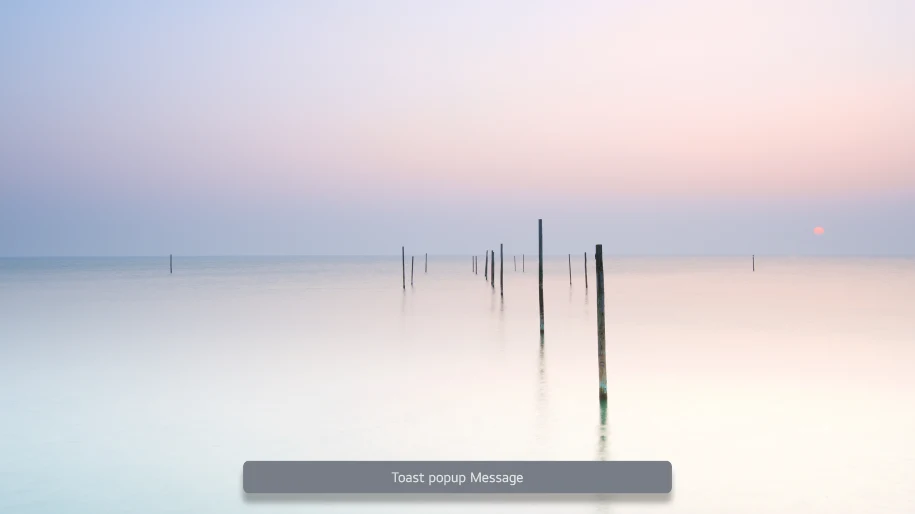
Key features of toasts
- Non-modal notifications that appear as an overlay on the experience
- Transient in nature, and disappears after 5 seconds
- Appear one at a time, in the order received
- Do not require action from users
The toast notification can be shown on the screen with the virtual keyboard simultaneously.
Alerts
Alerts are reserved for critical system events. The purpose of alerts is to inform users about something critical and require immediate action by users to maintain the quality of experience. Alerts appear at the bottom section of the screen, on top of whichever app is currently in use.
The alert messages have the below design layout:
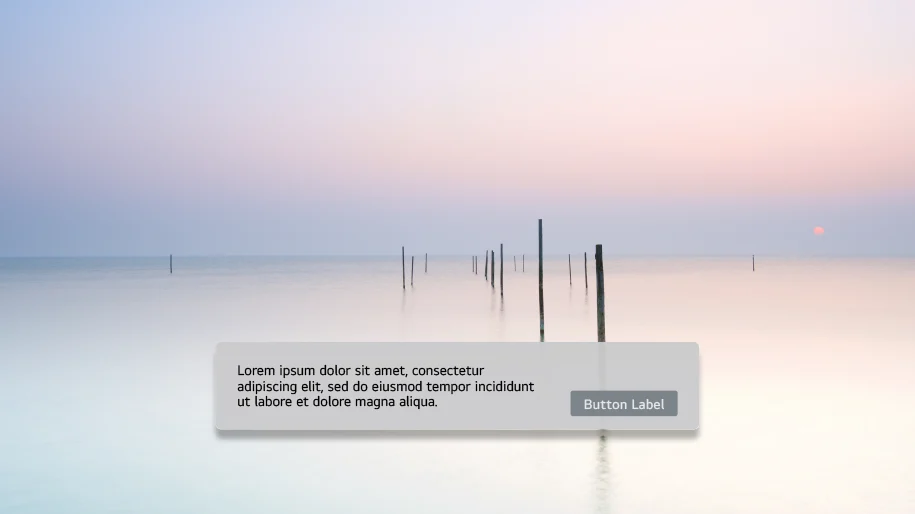
Key features of alerts
- Show dialogs on top of whichever app is currently in use, including the Home Screen
- Can be modal or non-modal
- Require action from users
- Offer users one or more possible actions from which to choose
- Can trigger an app to pause content below, if defined by the app
- Cannot be muted or throttled by users
- Let you dictate whether background content will pause or not
A modal type alert cannot use other features in the background until the alert window is closed, whereas a non-modal type alert can use other features in the background while the alert is up on the screen.
If the virtual keyboard is present when an alert is generated, the virtual keyboard will animate off the screen before the alert appears. Alerts will never overlay the virtual keyboard. See Virtual Keyboard for more information. However, the appearance of an alert will cause the virtual keyboard to hide. The virtual keyboard will reappear after the alert is dismissed. If users select a text field when a non-modal alert is displayed on the screen, the alert will be self-dismissed before the virtual keyboard appears. Users cannot interact with text fields in the content area, while the modal alert is displayed on the screen.
