Configuring Target
Caution: IDE Deprecation
We have been decided to no longer support the IDE from 2022. We recommend that you use the VS Code extension instead.
To test your app in the IDE, you must connect the IDE to any target device. After you install the IDE, the emulator is configured as a default target device and displayed with the 'X' mark. You can connect (or remove if you add new target devices) the emulator manually from the right-click menu.
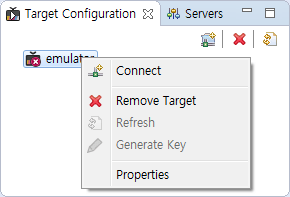
Once the emulator is connected to the IDE, the applications which are installed and running on the emulator are listed. You can select the listed applications to run, debug, uninstall, or closed.
To add a target device:
- Click the New Connection button.
- Select a device type and enter the information on the selected type.
- Click Finish. If the device is successfully added, the name is added to the Target Configuration list.
Note: Connecting to a real TV
To add a new target with a real TV, refer to App Testing on webOS TV.
